User guide
User guide
Industrial rugged modem E05866

Introduction
This user guide includes :
- The steps to get the Industrial Rugged Modem ready for use.
- The hardware and technical information required for its installation.
- Instructions for activating the device and connecting it to your geolocation system.
- Instructions for the integration into the iPS system, including an overview of the program’s interfaces and guidance for real-time operation with end users.
Hardware
Operational environment
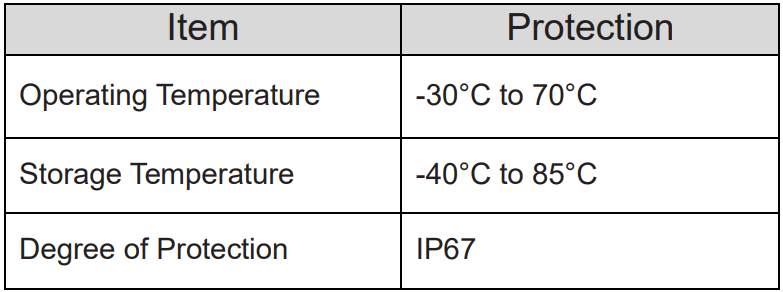
Important
To ensure protection against dust and water ingress, all connectors must be properly sealed using either a cable connector or the original caps/plugs provided with the modem.
Use the following reference numbers to order additional caps/plugs:

Power Connection and Pinout
Connect the supplied power cable to the connector labeled PWR.
When the device boots up, the warning LED will light up.

Pinout
Use the following pinout for power when the supplied cable is a pigtail type.
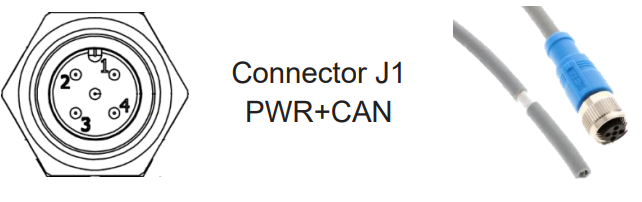
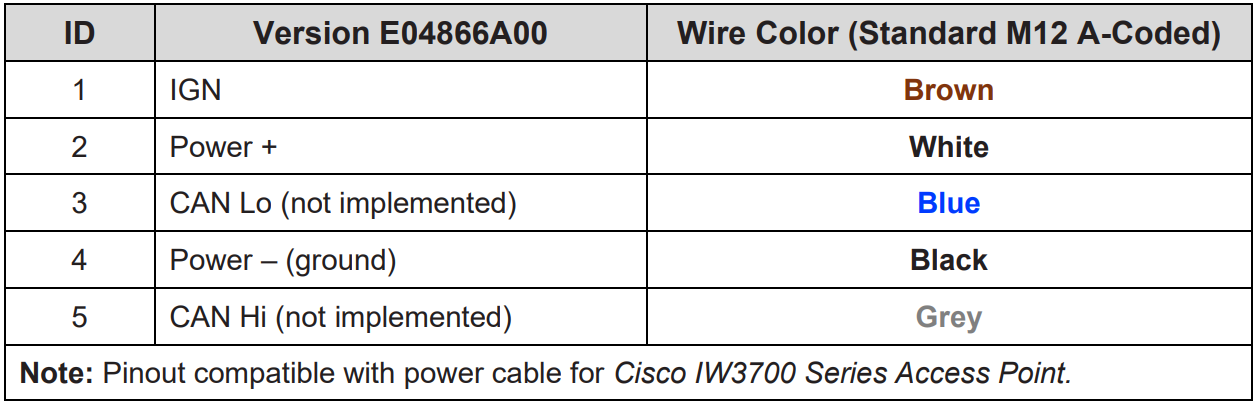
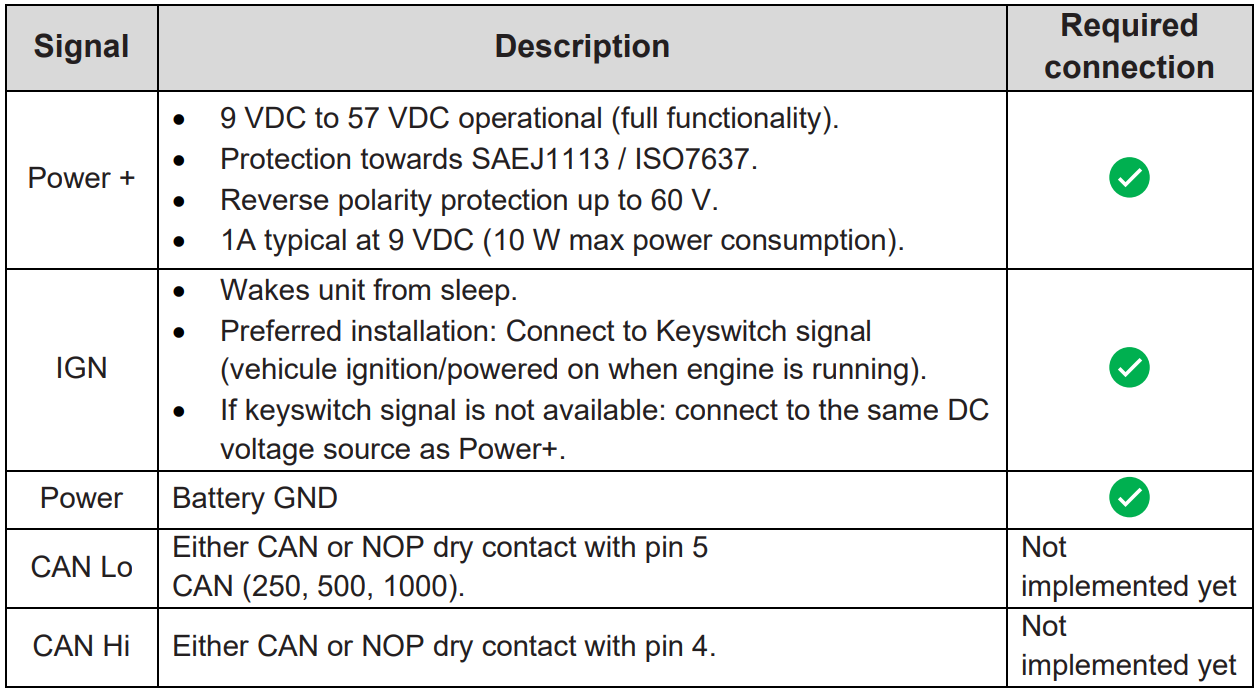
Ethernet Connections and Pinout
Connect to the modem using ETH O, 1, 2 or 3
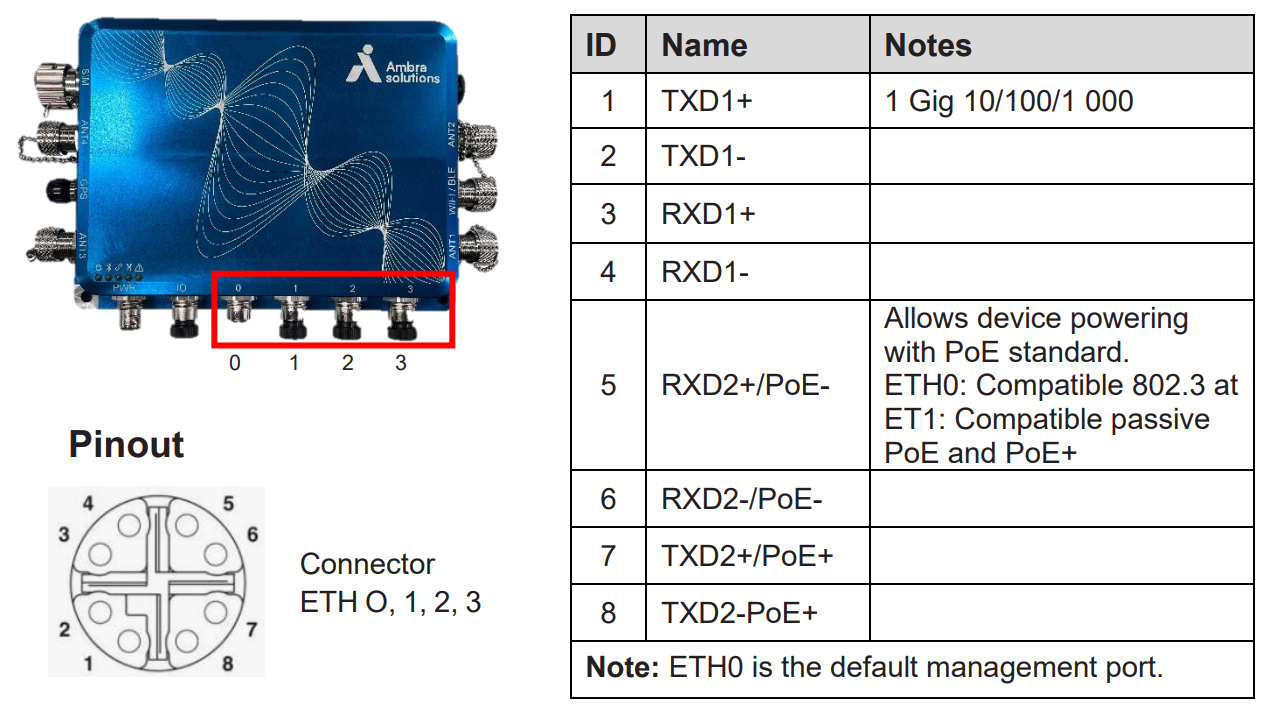
LTE Connections
The LTE ports are ANT 1 to 4.
To operate the modem in 4G, connect Antenna 1 and 2 only.
To operate the modem in 5G, all 4 antennas shall be used.

LED Indicators and Statuses
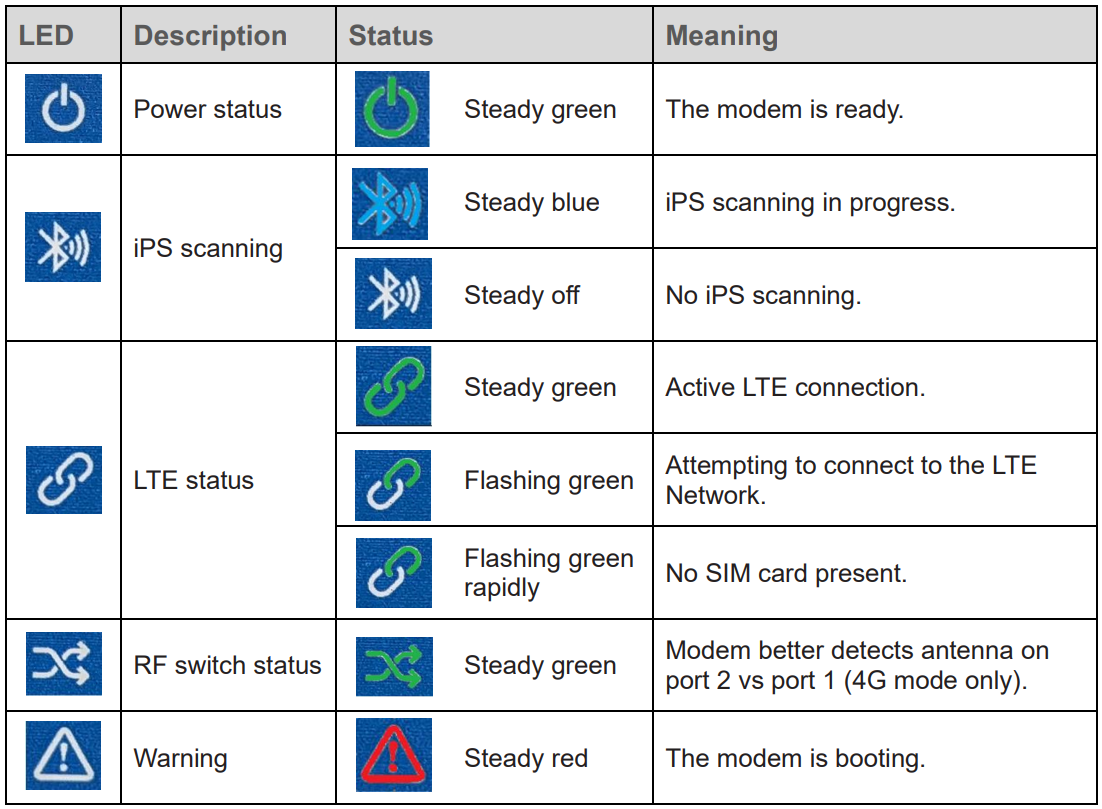
SIM Card
To access the cellular network, insert a valid SIM card into the designated slot as shown below.
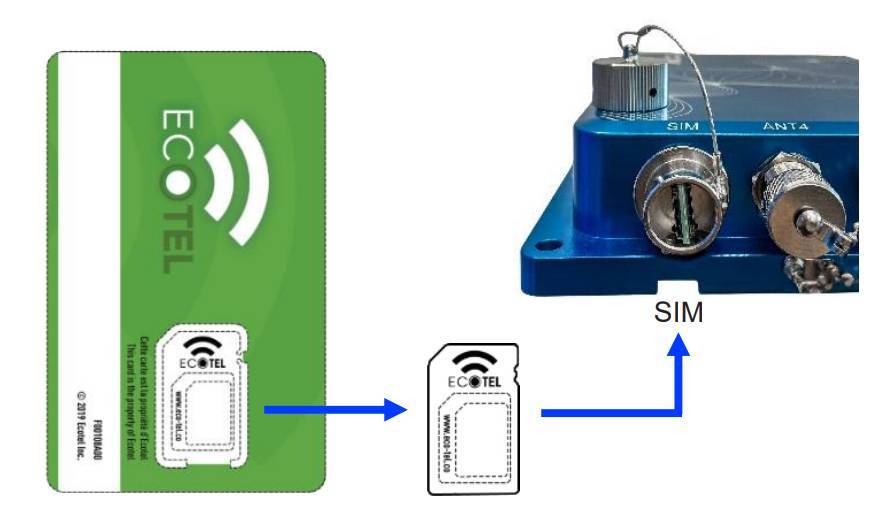
The modem can hold two SIM cards but only uses one at a time.
Slot 1 is used by default. To use slot 2, change the assignment through the web interface.
Slot 1 is located on the exterior side, marked with a red dot.
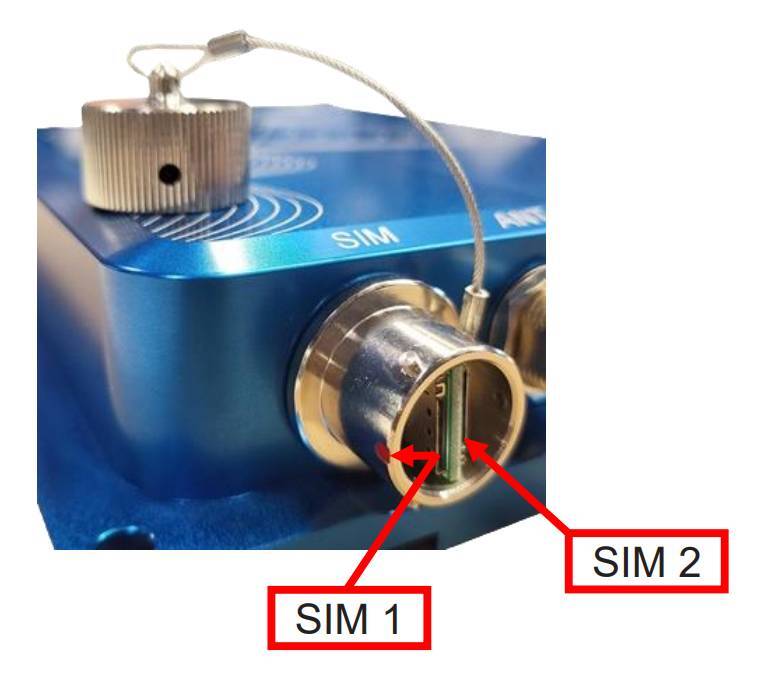
Factory Reset
Follow these steps to restore the modem to factory settings:
Make sure the modem’s power is turned on.
Use the reset connector M05642 provided with the modem.
(you may purchase a new connector from Ambra if needed).

- Plug the connector for 30 seconds in the IO connector.
- Be sure to align the small connector groove.
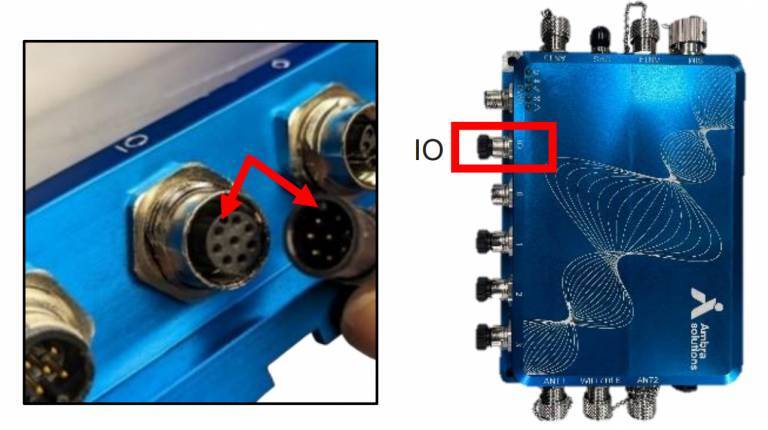
- Remove the connector after 30 seconds.
- The modem will start the reboot sequence.
- This takes about 3 minutes to complete.
- Factory settings should then be restored
Software
General Information
Web Interface Login
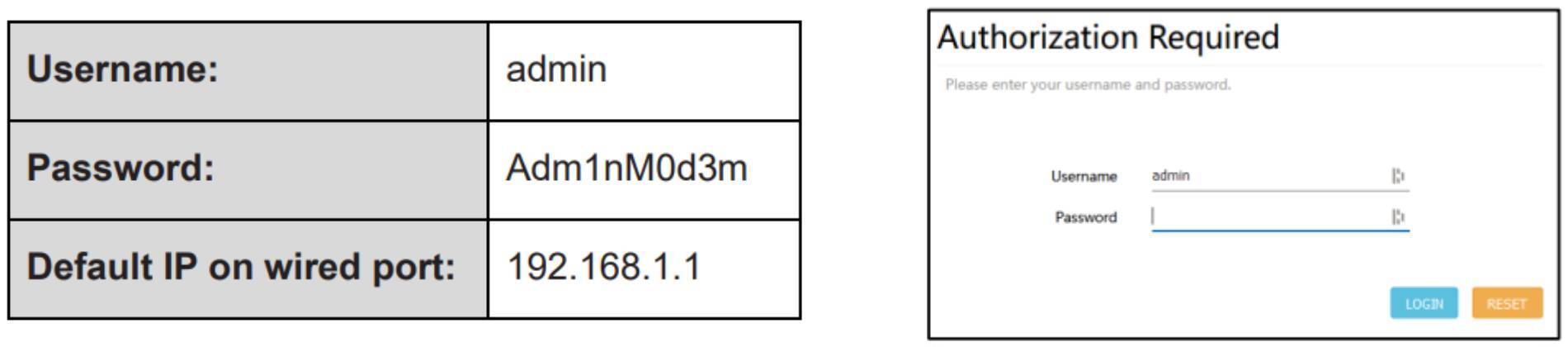
Firmware Version
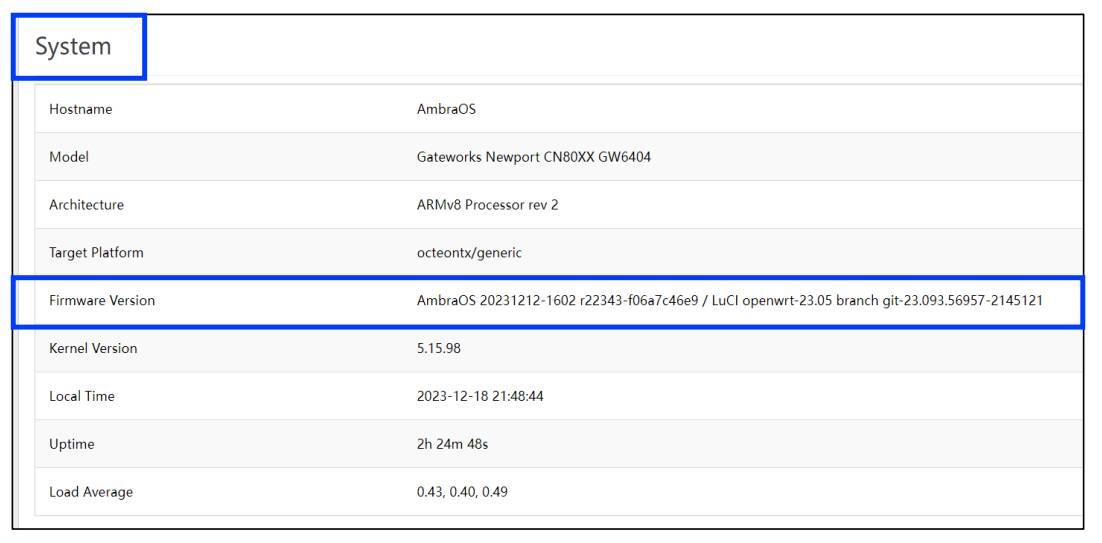
Configuration “Apply”
On configuration pages, clicking SAVE & APPLY will start the following process:
If you see this message, please wait for the following screen.

There is a 90-second delay.

Click APPLY UNCHECKED for permanent change.
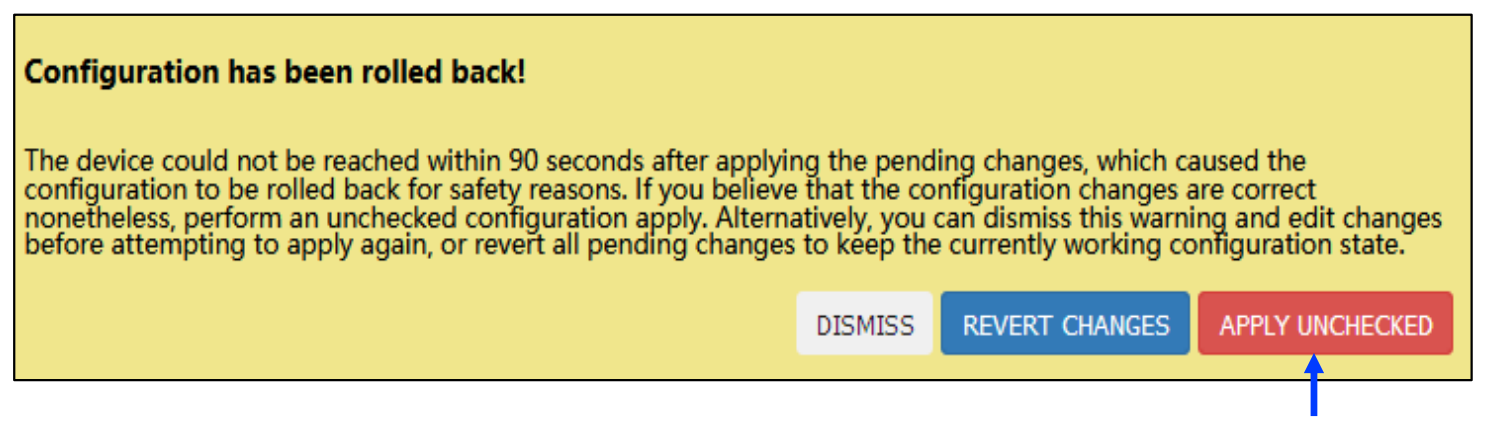
Configurations
Please read the following carefully to properly configure the software.
Under LTE > Setup :
- Replace “internet” by your APN
- Click SAVE & APPLY
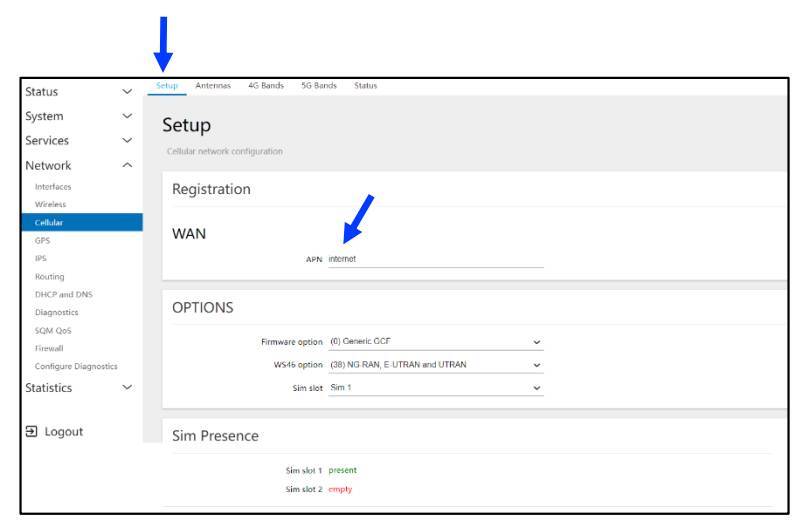
Under Network > Interfaces :
- Click EDIT for the LAN interface.

Under Network > Interfaces > VXLAN0 :
- Change the VXLAN Remote Peer IP Address.
- Change the Remote and Local VXLAN Addresses and VXLAN network identifier if needed.
- Click SAVE.
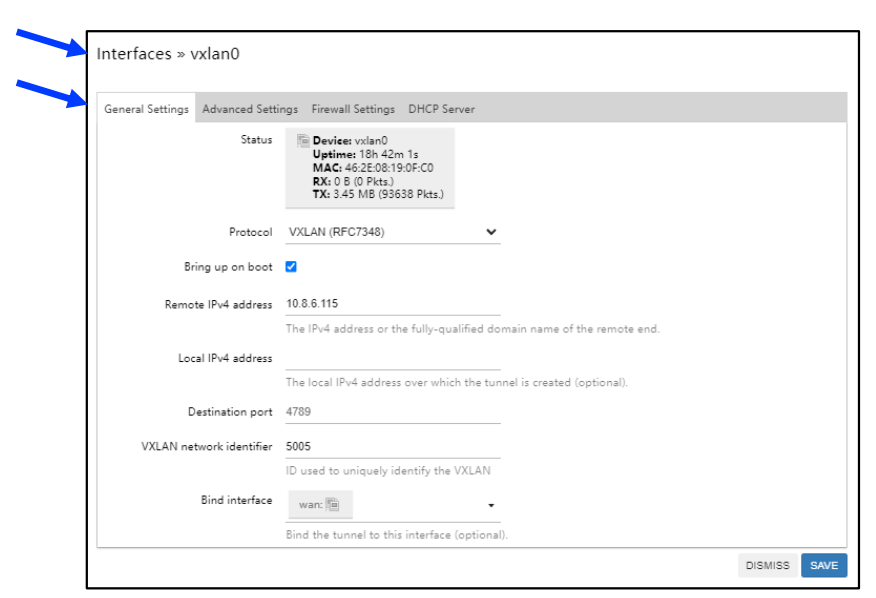
Under Network > LTE > Antennas :
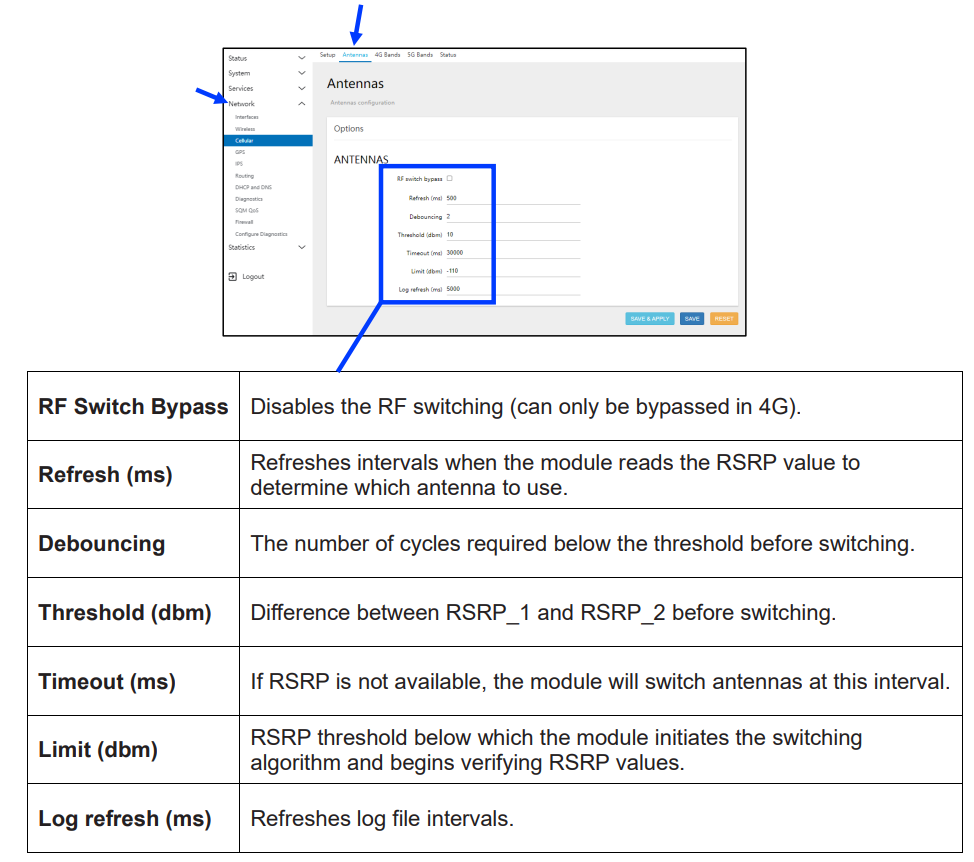
Under Network > Cellular > Bands
- Select the band you need.
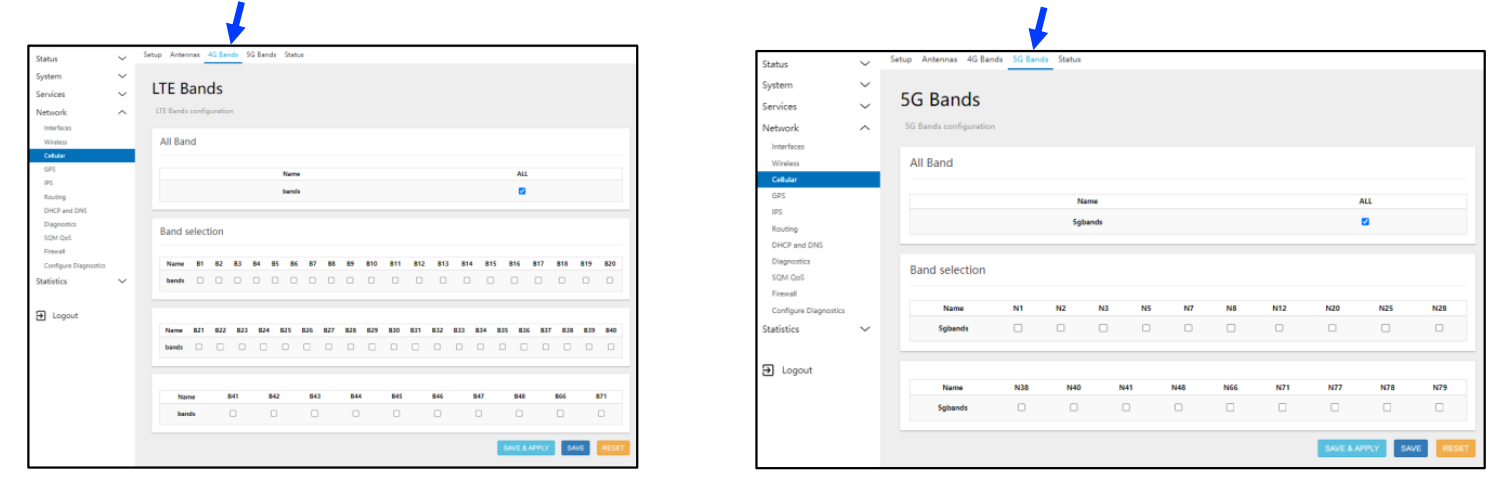
Under Network > iPS
- Change only the MQTT Broker host/IP on this page.
- Other fields shall be kept as is for IPS software to work properly.
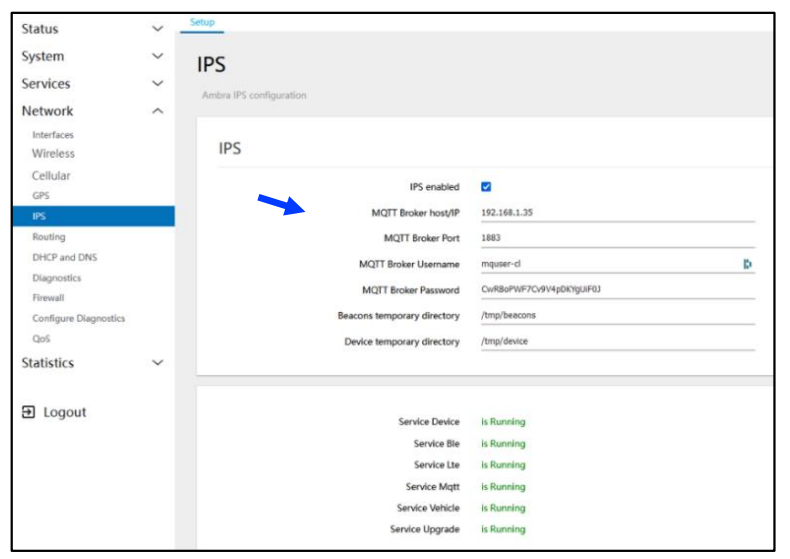
System Upgrade
The steps below explain how to upgrade modem firmware through the web interface.
Here is an example of the required file: ambraOS-industrial-YYYYMMDD-1203.img.gz
- Login to the user interface.
- Under System, select Backup / Flash firmware.
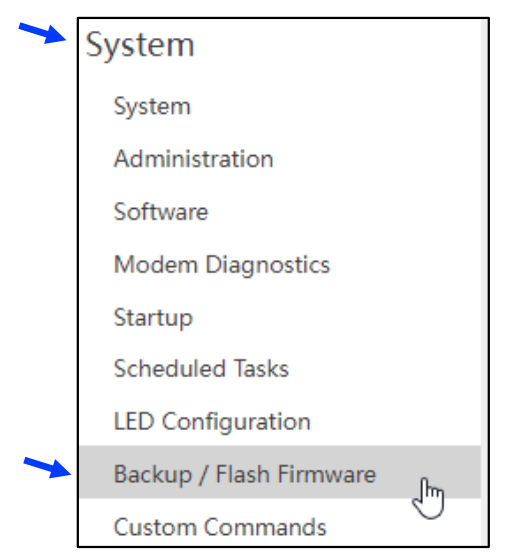
In the Flash new firmware section, click BROWSE.

- Select the *.img.gz file from your computer
- Click Open
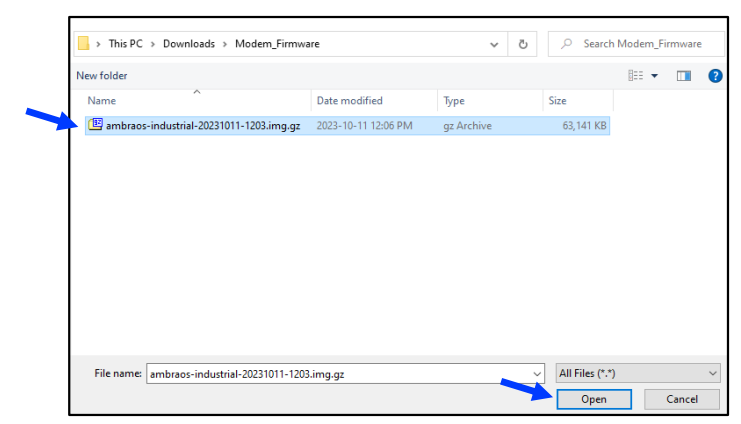
Upgrading modem firmware – Step 3 (continued)
- Wait for the selected file to upload…
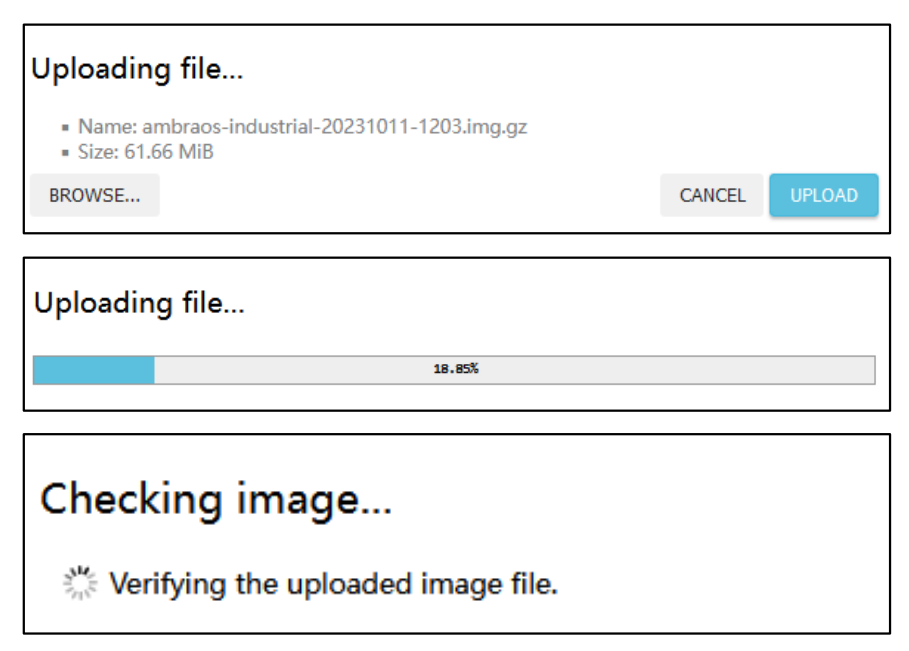
- Note: If you want a clean install, uncheck the Keep settings… box.
- Click CONTINUE.
- The upgrade takes up to 10 minutes to complete.
- Do not power the modem off during the upgrade.
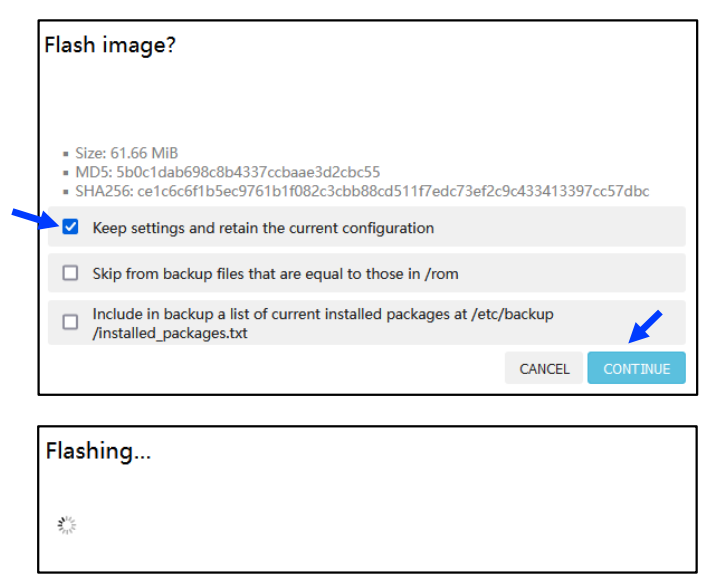
Download your documents here
Industrial rugged modem E05866 documents
Technical Support
Please read the instructions carefully.
Contact Ecotel support if you encounter any problems during the startup procedure.
You will be redirected to the Ambra R&D department if necessary.

support@eco-tel.co
1-877-376-3776, option 3

